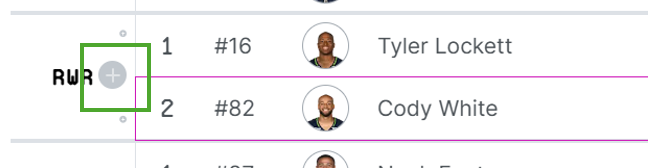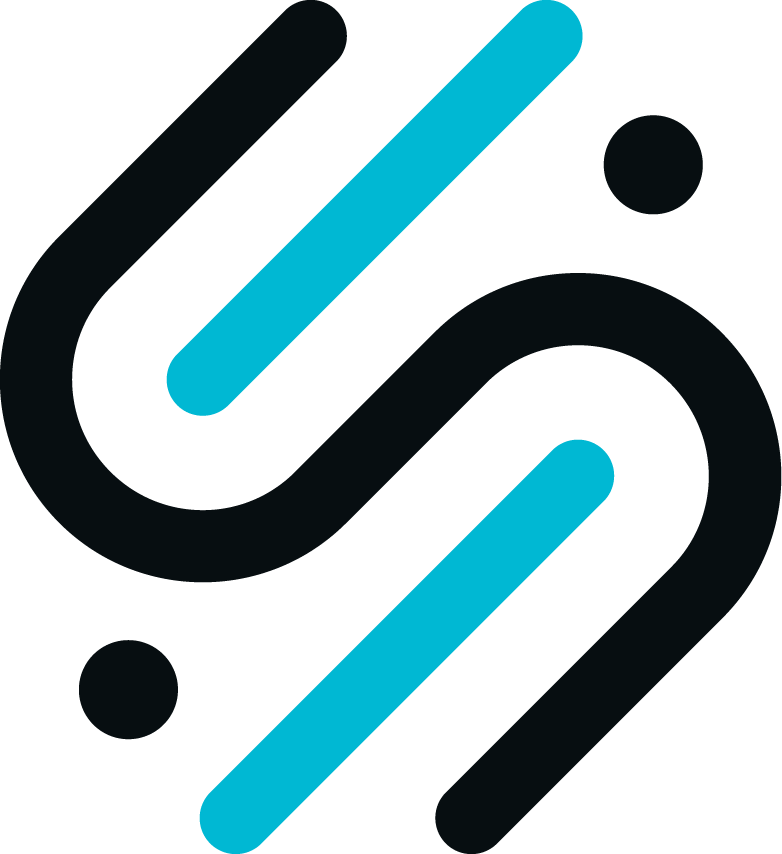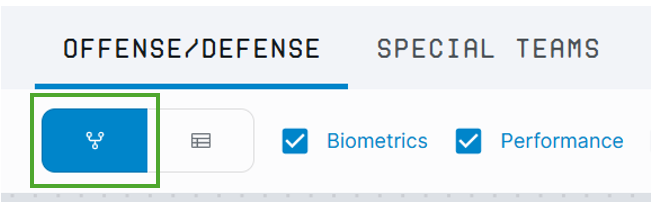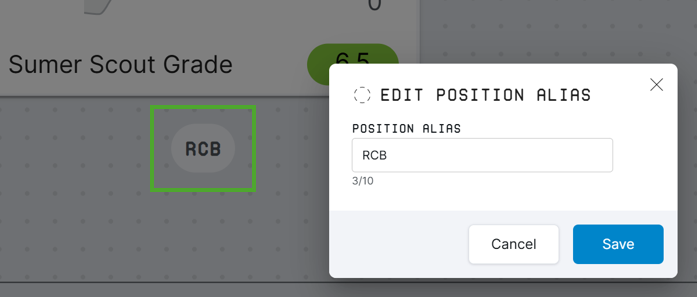Getting started with Depth Chart
You can get there by clicking on the “Depth Chart” button in the navigation bar. The Depth Chart can be viewed for any NFL team in two modes, Field View or Table View, showing Offense/Defense or Special teams. Additionally, you can view a list of players on the Practice Squad. All of these selections can be made in the pane on top of the display area.

Depth Chart allows coaches and GMs to experiment with their team’s set-up, either for game planning or roster planning. To that end, Depth Chart provides various ways of changing the group of players that are part of the roster and their positional assignments. All changes are saved implicitly, i.e. the system automatically saves any chances when they occur; it also keeps track of who made what change. This version history is available via the “Last edited” button.
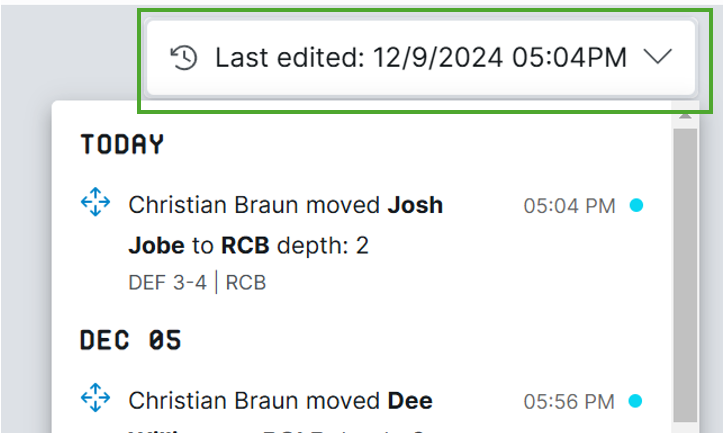
Field View
Field View is a graphical representation of a team’s roster, styled after the magnetic boards that are in wide-spread use with any football team, from the NFL all the way down to high school teams. You can access this view by clicking on this icon in the top pane:
You can modify the appearance of the view by using the controls at the bottom of the page: you can change the defensive formation (3-4 and 4-3), bring the offense or the defense into focus by clicking the target icons and set the zoom level. The difference between formations is in the set of positions shown on the chart; see below for details.
Player Cards and Positions
Players are represented via Player Cards that show helpful information for each player; the user can select the data categories that are shown on the cards:
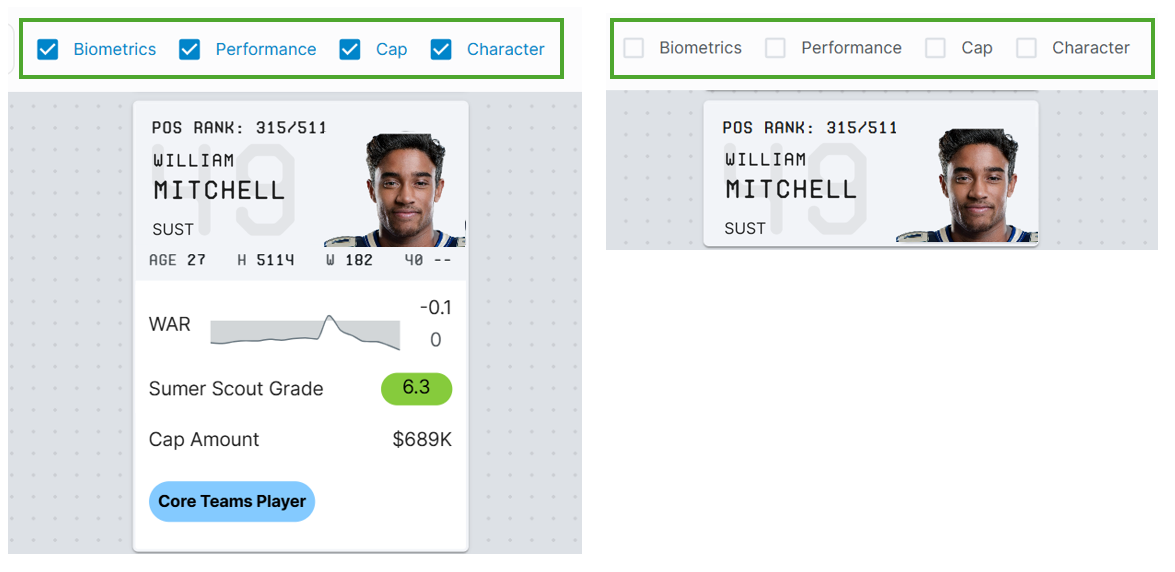
The data shown on Player Cards is a subset of the data shown for each player on their Profile. See the article “Getting Started with Player Profiles” for more information.
By default, any player is associated with only one position. However, you can add the same player to additional positions across the full team; for example, you could add one of your running backs to Special Teams, or to a defensive position. The following positions are available in the Depth Chart:
- Offense: QB, HB, LWR, SWR, RWR, TE, LT, RT, LG, C, RG
- Defense: RCB, LCB, SS, FS
- 3-4: LE, NT, RE, LILB, RILB, LOLB, ROLB
- 4-3: DRE, DRT, DLT, DLE, WLB, MLB, SLB
- Special Teams: PK, P, LS, ST (Return specialists)
Note that you can change the abbreviations that are being used in the Field View for each position. Just double-click the label of a position and provide a new alias on the Edit dialog box.
Changing position assignments
There are two ways how you can change position assignments:
- Drag & Drop: you can drag and drop within positions to change a player’s depth rank or from one position to another one to move a player between positions. When moving to another position you can drop the card anywhere in the new position – you are not limited to only using empty spots.
- List select: click on an empty slot in a position stack. This opens a list showing all the players on your roster. Clicking the plus sign next to a player name will add this player to the position stack.
Empty slots are created automatically, but can also added manually to a stack:
- Automatically: SumerNFL assumes that for each position you want at least two players. Therefore, it shows an empty slot for any position that has only one player assigned to it:
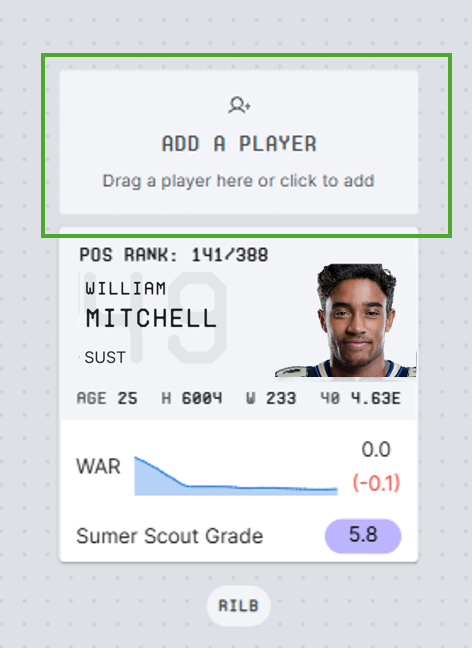
- Manually: when you hover over the space between two player cards a line and a plus sign will appear. Clicking the plus sign creates a new empty slot at that position.
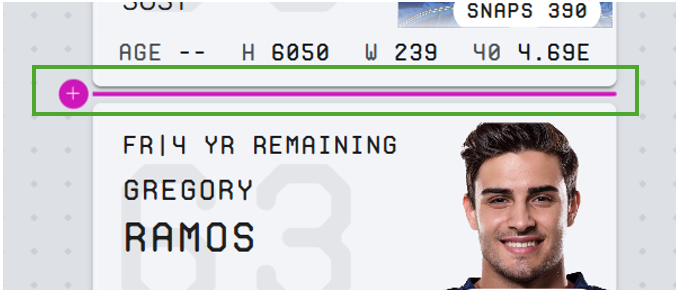
Note that any assignments of players to positions are relative to the scheme; that means that you can have a particular player show up on one position group for 3-4 and in another position group for 4-3. Sumer NFL saves separate versions of the Depth Chart for each formation.
Removing a player from the Depth Chart
Instead of moving a player between positions you can also remove him from the line-up altogether. To do this, hover over the player card and click the minus sign.
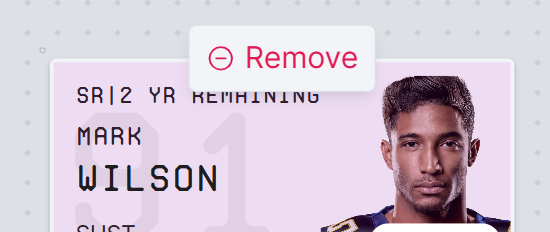
For adding him back into the line-up simply use the manual method described above.
Table View
The Table View shows all positions and the assigned players along with some player metrics. You can change which defensive positions are included in the list by changing the defense personnel (see above for a list of positions shown for each view).
Clicking on a player’s name opens the Player Profile for this player.
Positions without any players or with only one assigned player have an empty slot that can be used to add a player to this position.
Players can be moved within their position or across position using drag& drop. You can add new players to the list by clicking on an empty slot; this brings up all players on your roster (incl. Practice Squad) and you can add them to the position by clicking the plus sign next to their name.
You can add empty slots to a position by hovering between two table rows and clicking the plus sign that appears upon hover.