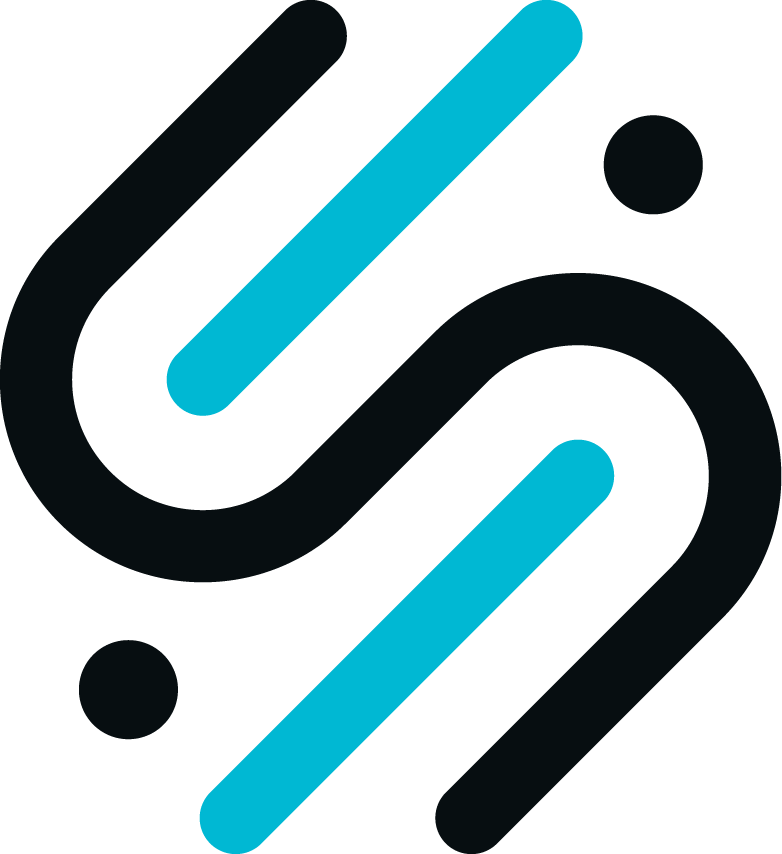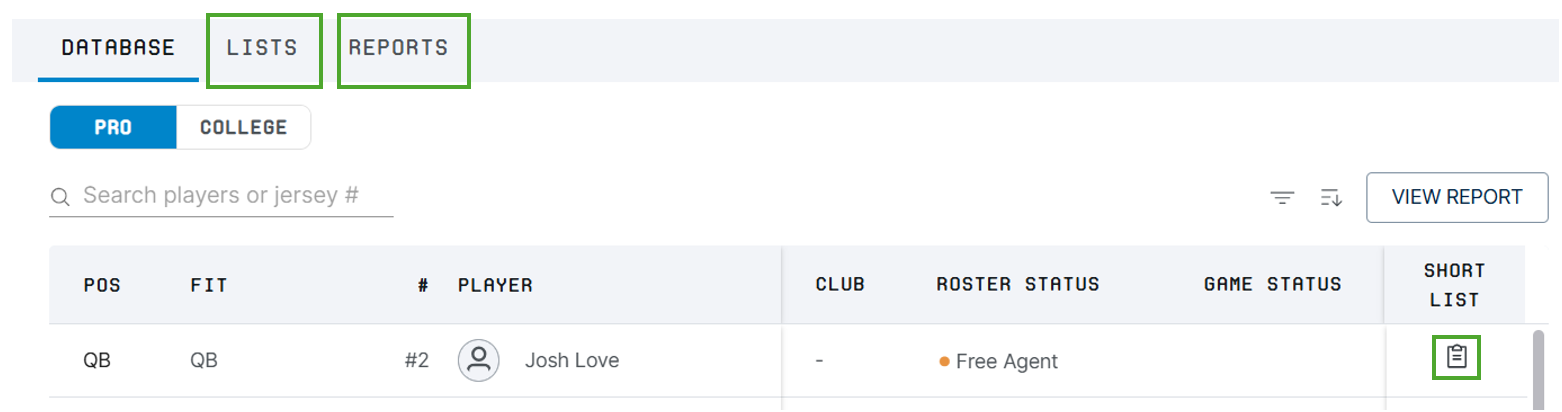Getting started with Player Database
Player Database provides access to all players under contract with NFL teams, current free agents (provided they have at least one transaction in the last 2 years), and FBS college players with Sumer Sports evaluations; in total, Player Database provides access to more than 5,000 players.
Player Database provides rich filtering and sorting capabilities to help you quickly homing in on players you are interested in. Once you found relevant players you can use the report view mode to efficiently peruse their detailed stats and you can also save them to your Short List for later.
You can get to Player Database by clicking on the “Players” button in the navigation page. The Pro/College selector determines which players are shown on the page.
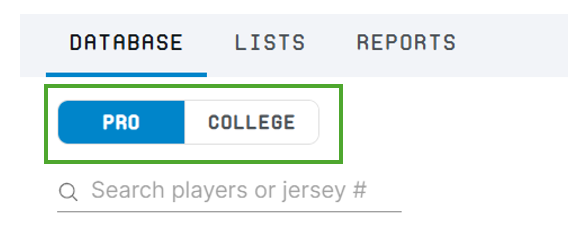
Filtering and Sorting
There are two ways to filter the list of players in the list:
- Just type a player’s name or jersey number into the search bar above the list; SumerNFL will show any names that contain the search string (i.e. “honey” will bring up Landon Honeycutt and Jaylen Mahoney) or all players with the jersey number.
- In addition, you can use the filter dropdown which gives you access to more attributes (e.g. position, grade, game status etc); you can select several attributes at the same time, for example you can search for “running backs with a grade between 4.5 and 6.0 from the University of Washington”.
To sort the list, you can either use the sort dropdown or click any of the columns in the list. Clicking the up/down arrow (showing upon hover-over in the dropdown or in the header of the column used for sorting) will change the sort direction.
While the list only shows basic information it is easy to get to all available information for that player: just click on their name to open the Player Profile.
View Report mode
Alternatively, you can select to view the (potentially sorted and filtered) list as report. In this optimized reading mode, you still have access to all players in the left navigation bar, but the main screen shows the Player Profile. Clicking on a player in the navigation pane brings up their profile; also, using the left/right arrow keys you can quickly scan through the list without the need of individually selecting each player. To return to the list view, click the “Database” link on the top left or the Close button on the top right.
Note: initially, the report view will only show the top 50 entries of the list. To see more players scroll to the bottom of the left navigation page and click on “Load more”.
Adding players to your Short List
The clipboard button allows you to add players to your Short List. This makes it easy to keep an eye on these players; you can see the list in the Summary page and you can also access it via the Lists tab.
List and Reports
Player Database also provides access to curated collections of players in Lists and Reports:
- Lists are a simple way to keep track of players for various purposes. There are two types of lists:
- SumerSports Lists – these are the lists that SumerSports creates and shares with you. Each report will have a descriptive Name, Description and show when the list was last updated. Lists can continually change throughout the season (players in the list, or associated metrics, analytics and/or grades). The “Last Updated” date indicates only when players are added or removed from the list.
- Team Lists are the lists that you create. Your short list and other lists you create will show up here.
- Reports: SumerSports pre-compiles several Reports for easy viewing. These reports are available in the Reports tab of the Player Database. The Reports in this section behave the same as the Reports you create from a List.