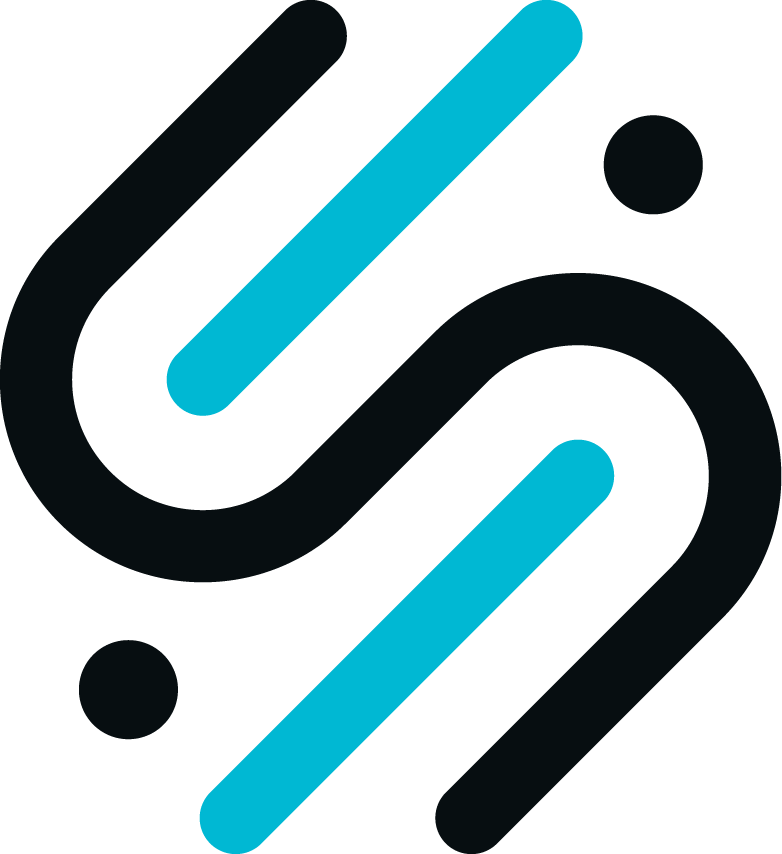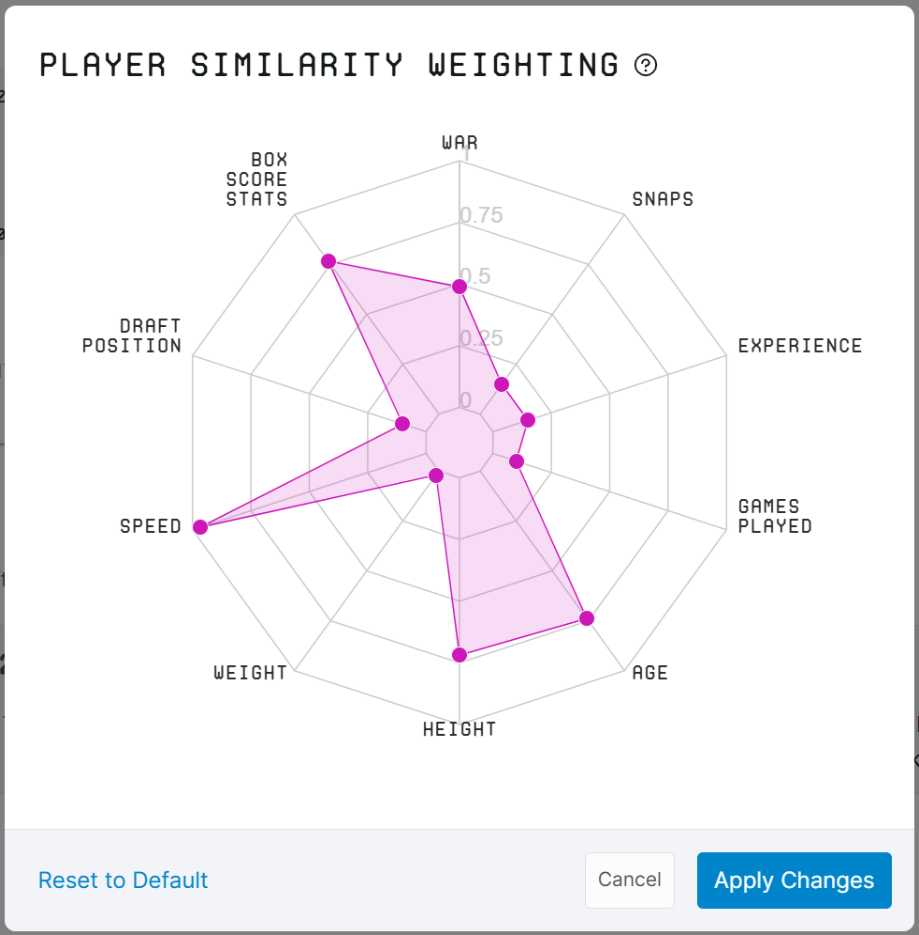Getting started with Trade Explorer
You can get there by clicking on the Trade Explorer tab in the navigation bar. The page is divided into two tabs, Player Trade Comparison and Trade Database.
Player Trade Comparison
Here, you can find trades involving players that are similar to a given player. This enables GMs and roster planners to develop potential trade scenarios. To find relevant trades, execute the following steps:
- Pick a player as your starting point using the Team and Player filters in the Select a Player section.
- Optionally, restrict the set of applicable trades by providing a starting year in the filter box in the Player Comparison section.
- Optionally, refine your search by modifying the importance of each factor determining player similarity by clicking the Update Similarity Weighting button.
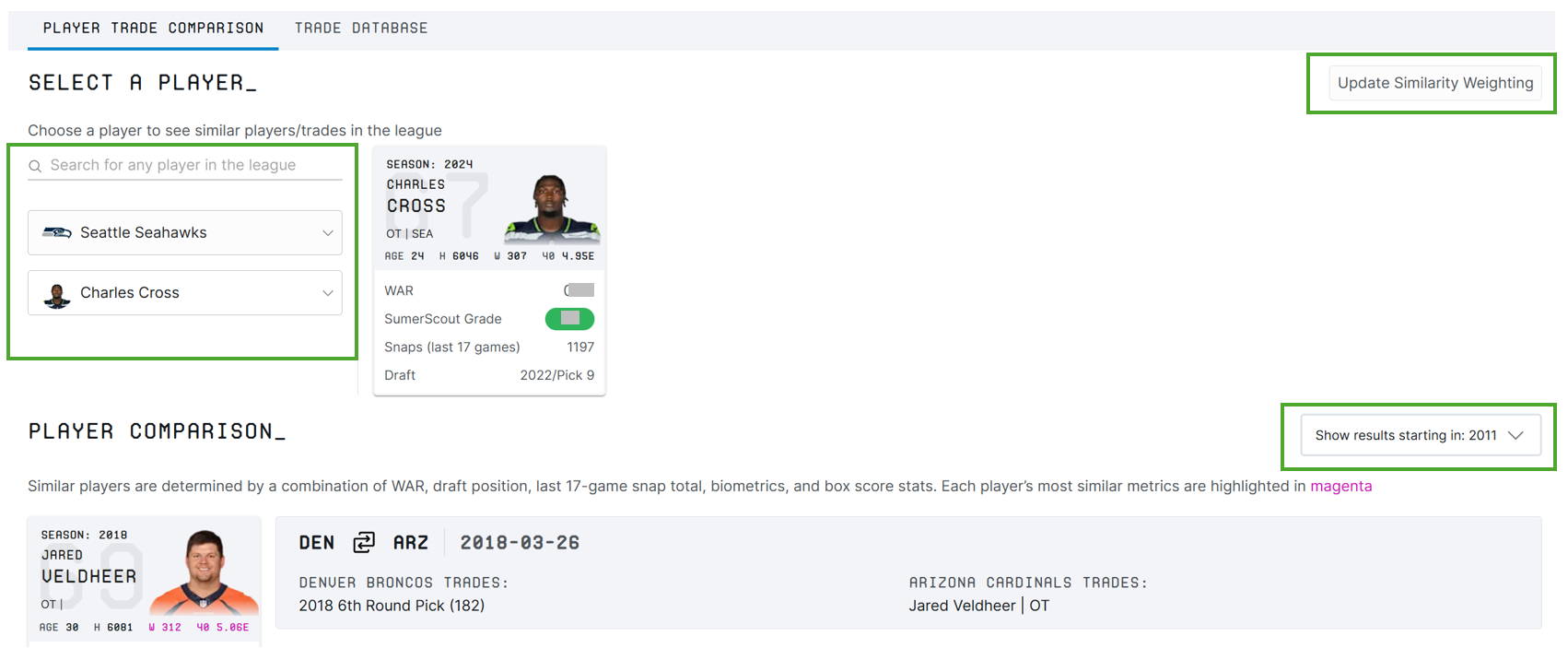
Once a starting player has been selected, the Player Comparison section shows other players that have been involved in trades and that are rated as being similar based on a combination of several factors, like WAR, draft position, last 17-game snap totals, biometrics etc.
Note: There are cases where one side of the trade is empty, as in the example below. This happens in the case of conditional elements (e.g. “3rd round pick if the traded player starts in at least 6 games”) where the condition hasn’t been met.
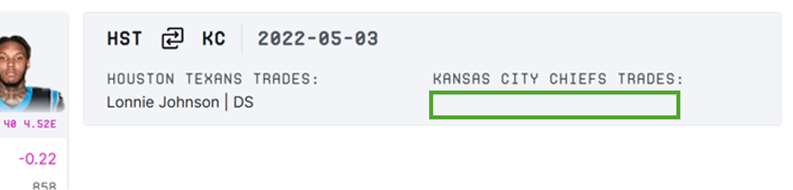
Configuring the similarity weighting
Clicking the Update Similarity Weighting button opens a visualization of the factors that go into the similarity calculation and their relative weighting. Without any changes this represents the default setting used by SumerNFL to find comparable players.
To adjust the weights, simply move the purple dots along their axes—dots further from the center are valued more heavily when finding similar players. When you’re ready, click Apply Changes to update the Player Comparison list with your new configuration.
Trade Database
The Trade Database tab puts all 1,600+ NFL trades since 1980 at your fingertips. By default, the page lists the 50 most recent trades. When clicking the “Filters” button in the top right corner, a side pane opens that allows filtering the list of trades by more than a dozen attributes; for example, you can get a list of all Safety and Corner trades by the Seahawks in 2022 that involved a first, second, or third round pick.